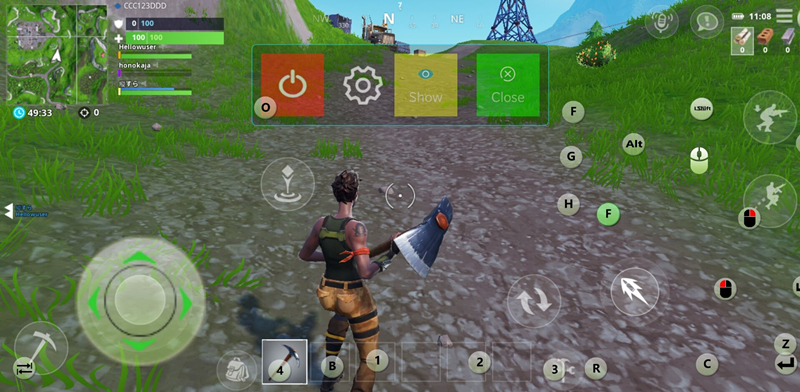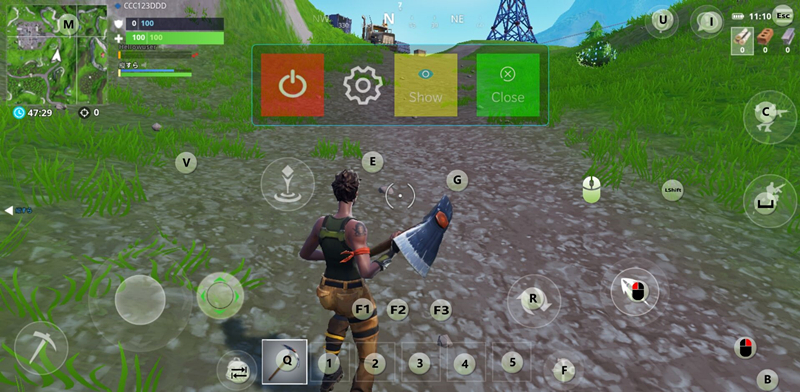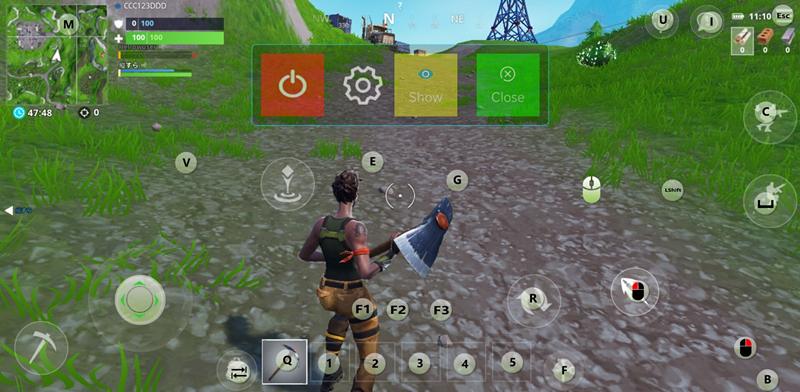Please note:
The X1 FPS-DOCK firmware does not support MTK-Chip Android mobile phones/tablets or iOS mobile phones/tablets.
Step 1 Please connect X1 to mobile phone, then launch FPSDOCK APP and click “Keep running in background”.
The X1 FPS-DOCK firmware does not support MTK-Chip Android mobile phones/tablets or iOS mobile phones/tablets.
Step 1 Please connect X1 to mobile phone, then launch FPSDOCK APP and click “Keep running in background”.
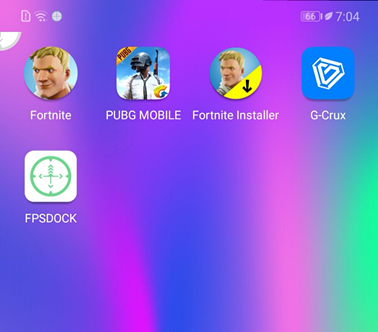
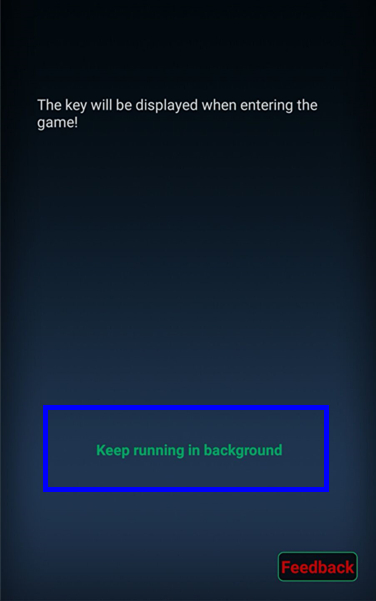
Step 2 Enter the game such as PUBG, click“FPSDOCK”icon in the upper left corner, then click“Setting”icon. If it is the first time to run FPSDOCK APP in this game, please click“Write config”, then select the official config. At last, click“Close”icon to save the configuration and quit the setting.
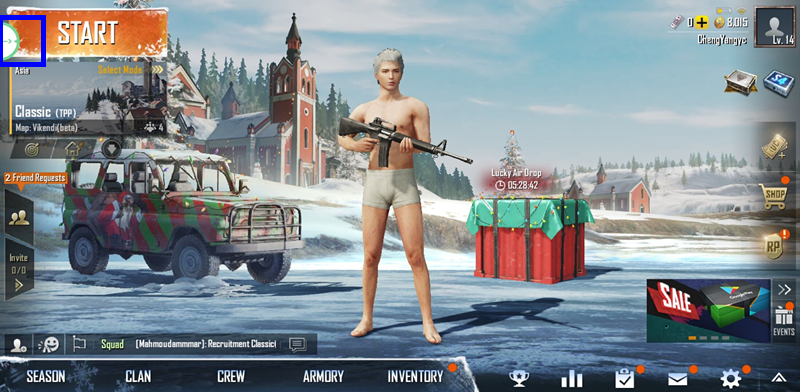
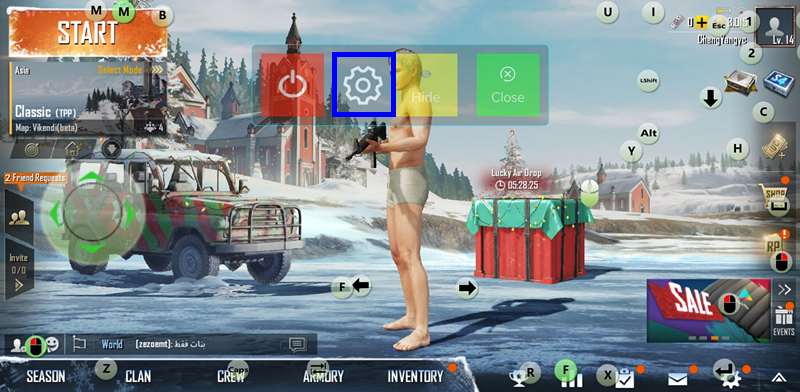
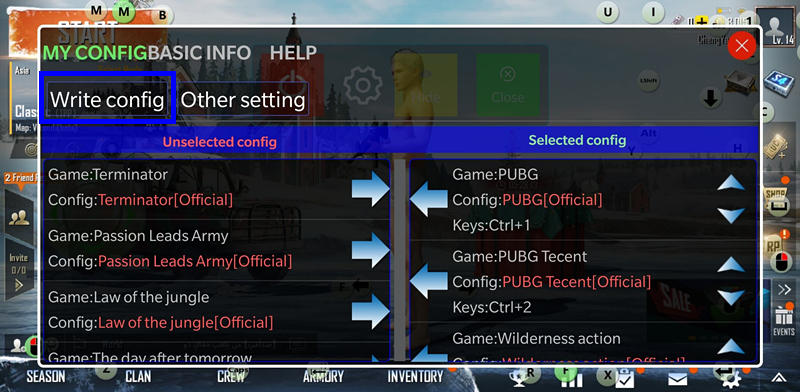
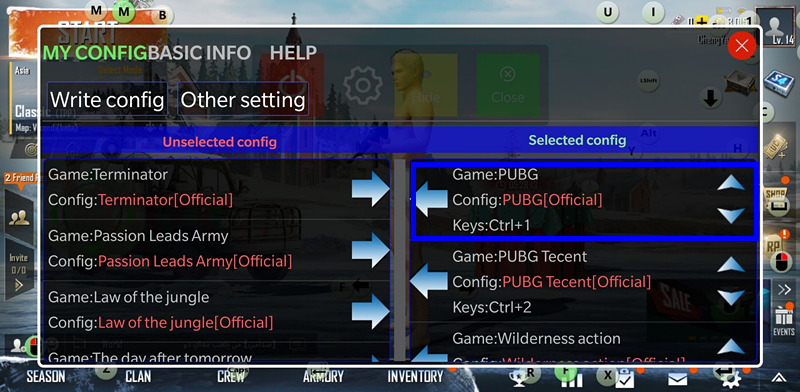
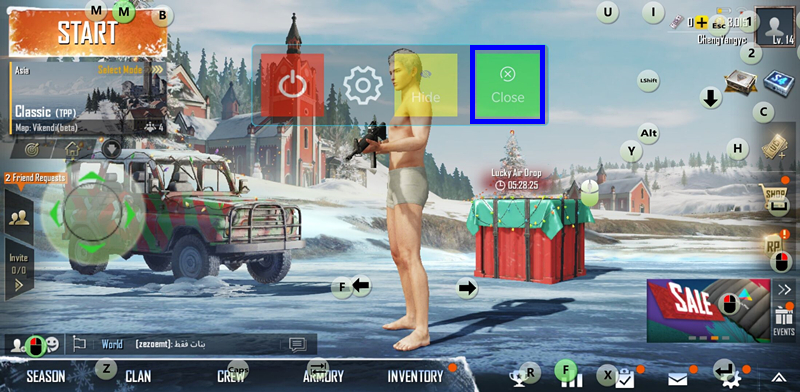
Step 3 If you want to show or hide the keys mappings, please click“Show”or“Hide”icon, then click“Close”icon to save and quit.
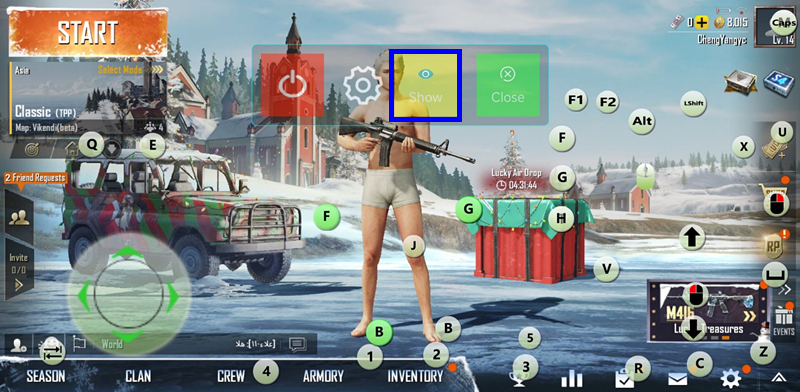
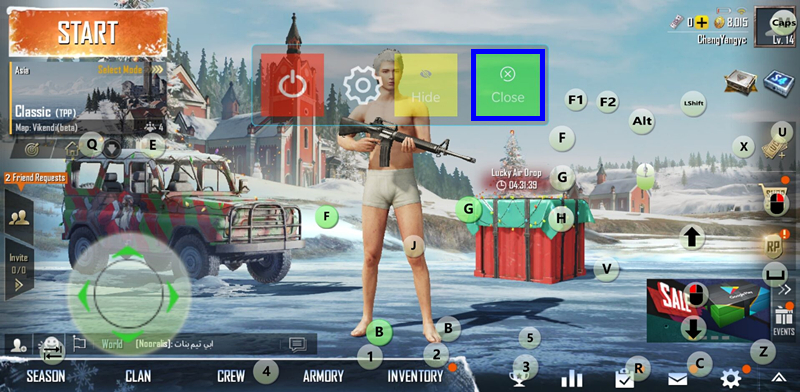

Step 4 You can configure any keys by dragging them to wherever you like, then click“Close”icon to save the configuration and quit the setting.
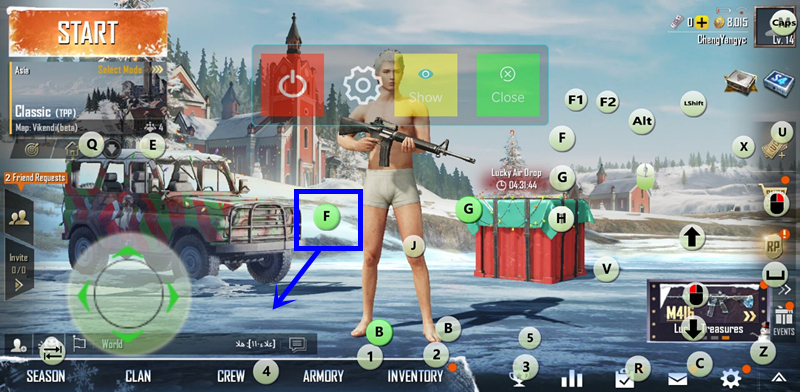
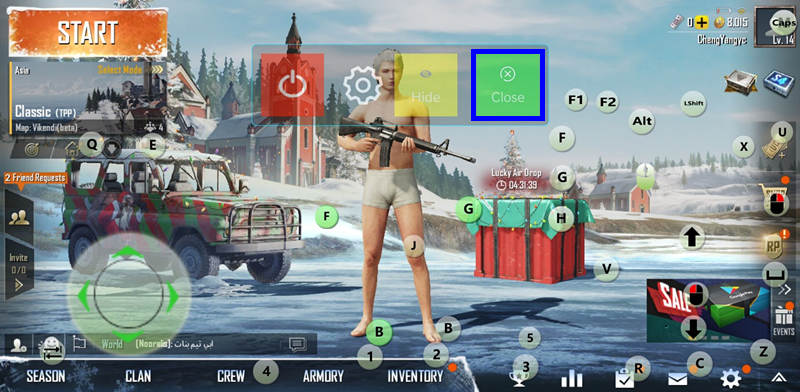
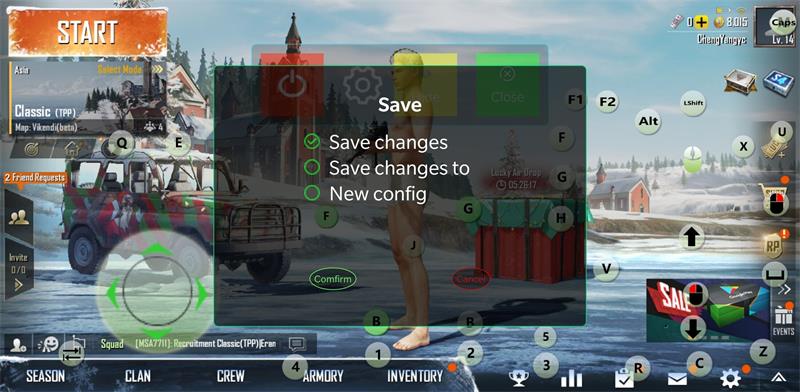
Step 5 You can add key mappings by pressing the screen for 2 seconds. The red question icon will appear, then click the key you want to add on keyboard, and the red question icon will change to the key you choose. At last, click“Close”icon to save the configuration and quit the setting.
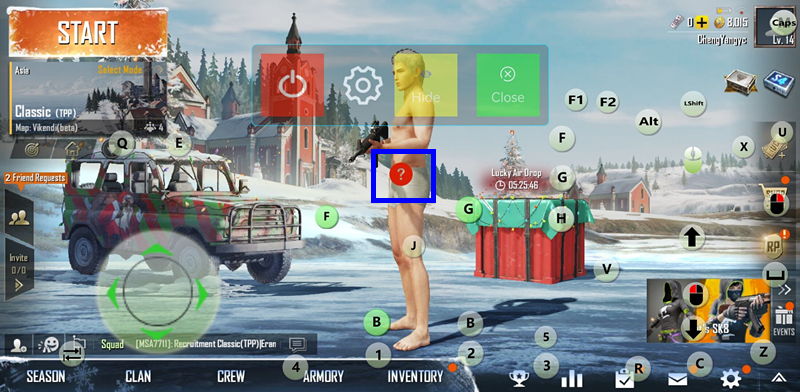
Step 6 You can delete key mappings by dragging the key to“Trash”icon. Then click“Close”icon to save the configuration and quit the setting.
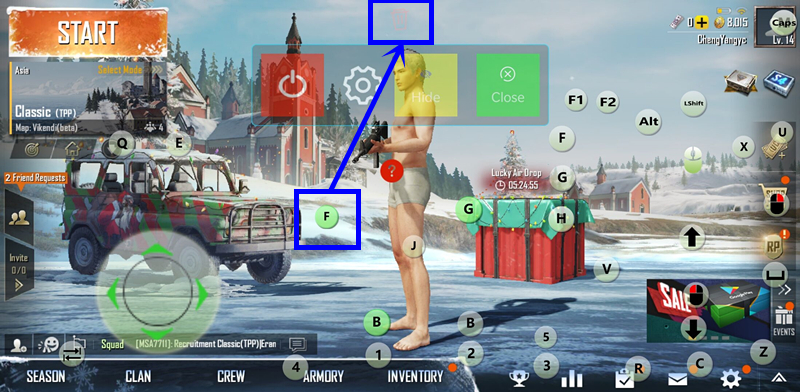
Step 7 Core function: Spray Control Setting
Please click“Setting”icon, then select”Other setting”. You can adjust the sensitivity of different guns. The higher the sensitivity, the more obvious the Spray Control effect is.
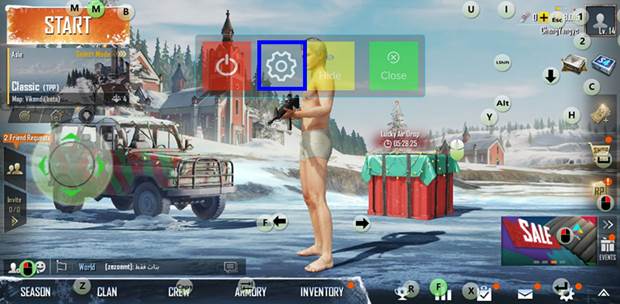
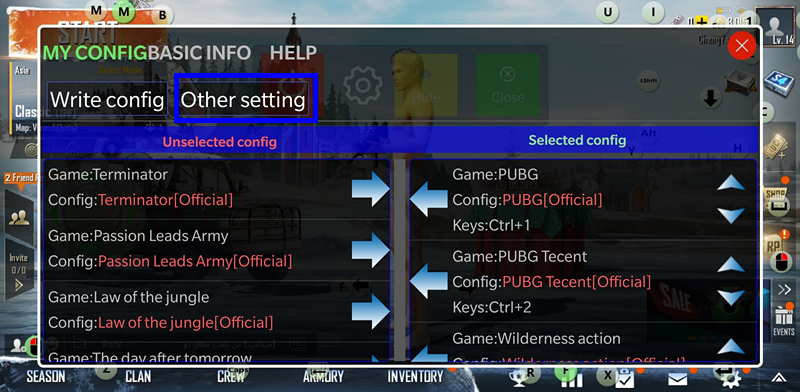
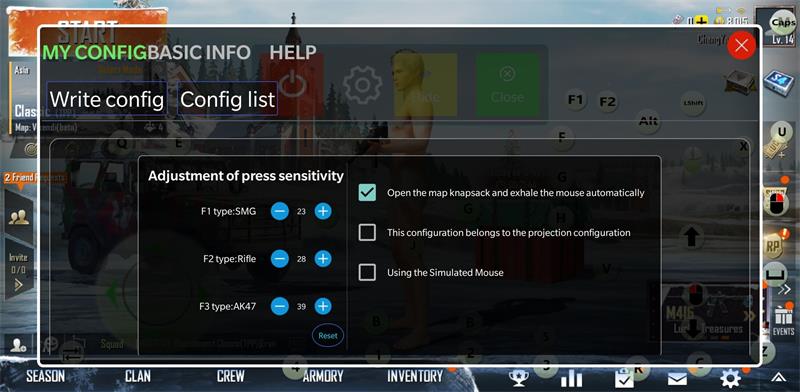
Step 8 Keys List Shortcut for Spray Control
Ctrl+1: Switch to preset key configuration 1
Ctrl+2: Switch to preset key configuration 2
Ctrl+3: Switch to preset key configuration 3
Ctrl+4: Switch to preset key configuration 4
Ctrl+Shift: Switch between gaming mode and standard keyboard & mouse mode (Support text editing in standard keyboard & mouse mode)
1+F1: Primary weapon with Spray Control (submachine gun)
1+F2: Primary weapon with Spray Control (rifle)
1+F3: Primary weapon with Spray Control (AK gun)
1+ESC: Primary weapon without Spray Control
2+F1: Subsidiary weapon with Spray Control (submachine gun)
2+F2: Subsidiary weapon with Spray Control (rifle)
2+F3: Subsidiary weapon with Spray Control (AK gun)
2+ESC: Subsidiary weapon without Spray Control
Please note:
1. You can configure the keys in training map before playing.
2. If all the keys have been configured, you do not need to launch the FPSDOCK APP before playing in the next time.
3. If key mapping does not work after flipping the phone, please press Ctrl+X buttons simultaneously.
Special Instruction for Fortnite
Please note:
The X1 FPS-DOCK firmware does not support MTK-Chip Android mobile phones/tablets or iOS mobile phones/tablets.
Step 1 Please connect X1 to mobile phone, then launch FPSDOCK APP and click “Keep running in background”.
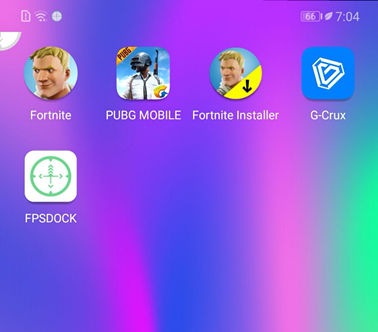
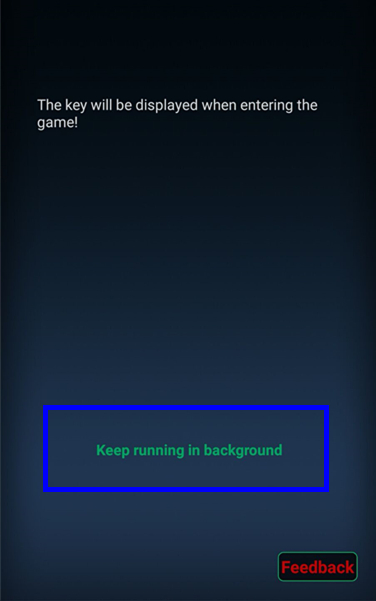
Step 2 Enter the game Fortnite, click “FPSDOCK” icon in the upper left corner, then click “Setting” icon. If it is the first time to run FPSDOCK APP in this game, please click “Other setting”, then check “Using the Simulated Mouse”. At last, click “Confirm” icon and close the pop-up.
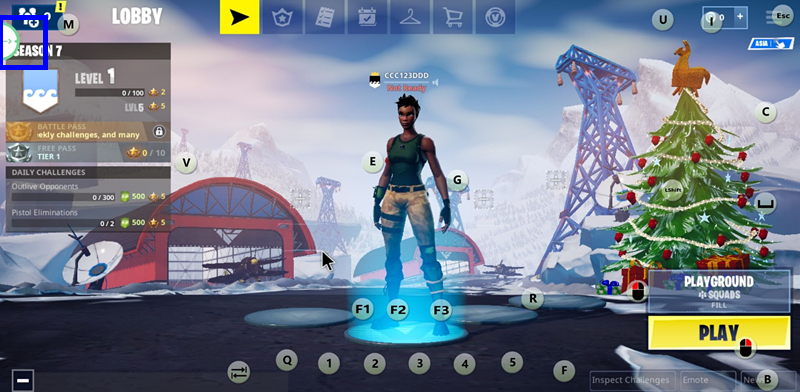
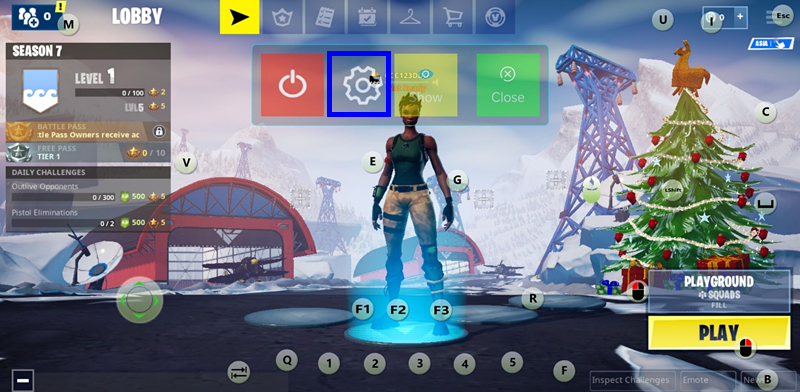
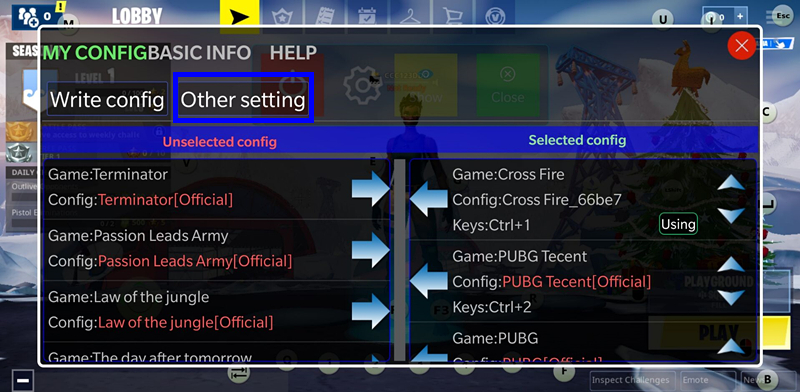
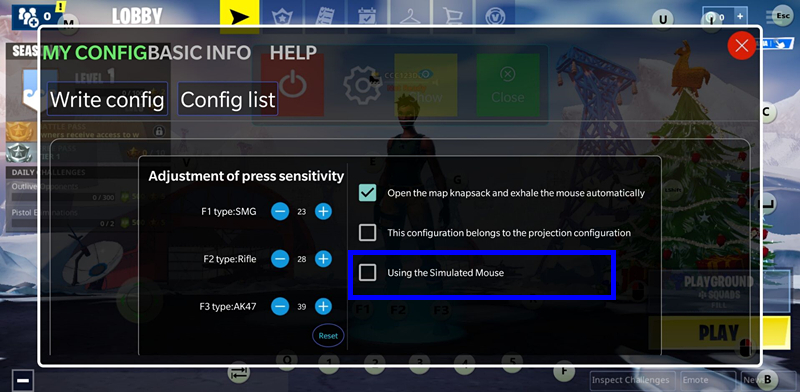
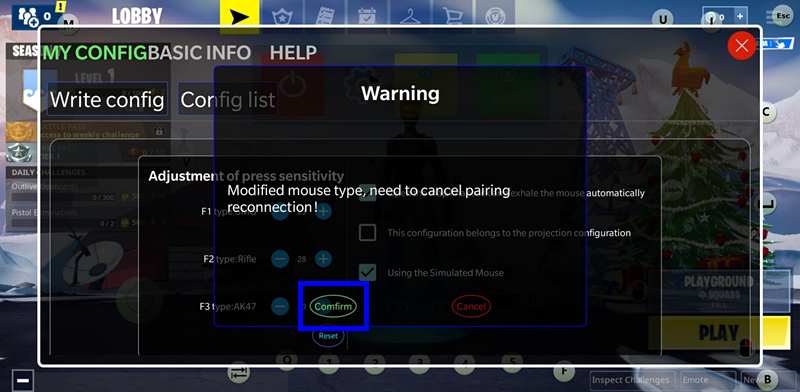
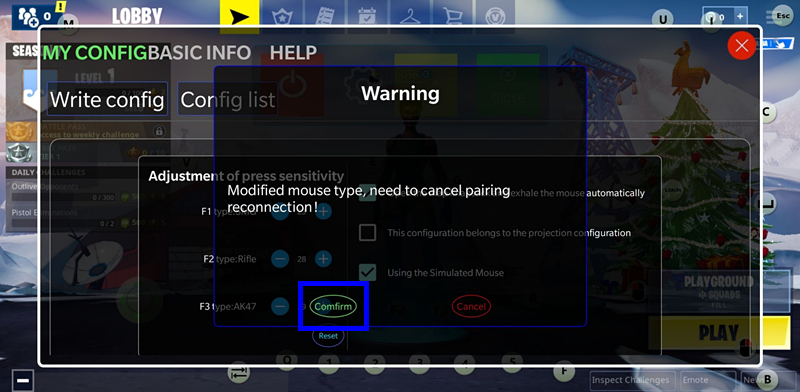
Step 3 After checking “Using the Simulated Mouse”, the mouse has been changed from common mouse to simulated mouse.
Please note:
When playing Fortnite, simulated mouse must be selected and the FPSDOCK APP needs to run in background.
When playing other games, common mouse or simulated mouse can be selected.
Simulated Mouse
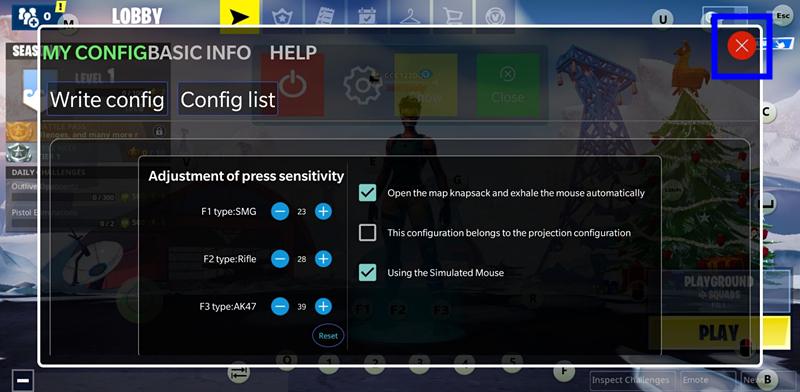
Common Mouse
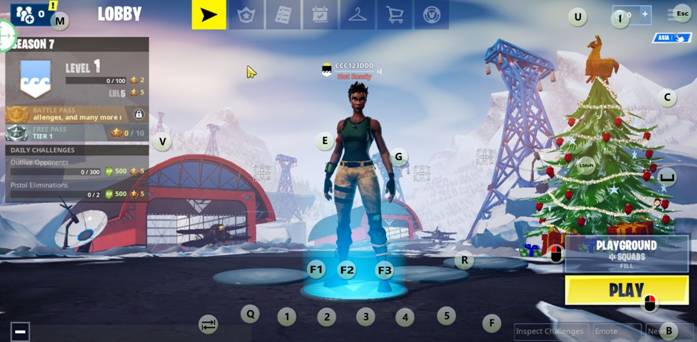
Step 4 When the mouse is switched between common mouse and simulated mouse one time, X1 will be disconnected from the mobile phone. Please close FPSDOCK APP and forget the X1 device in Bluetooth setting.
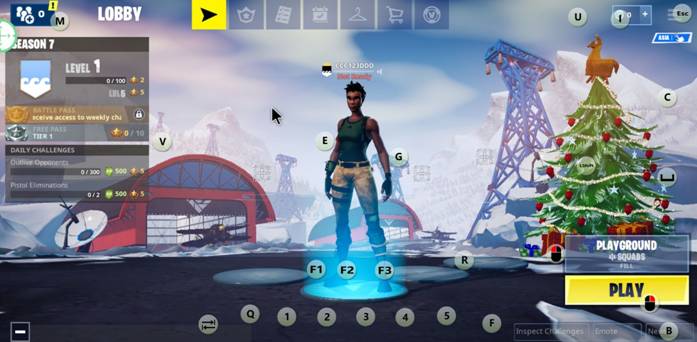
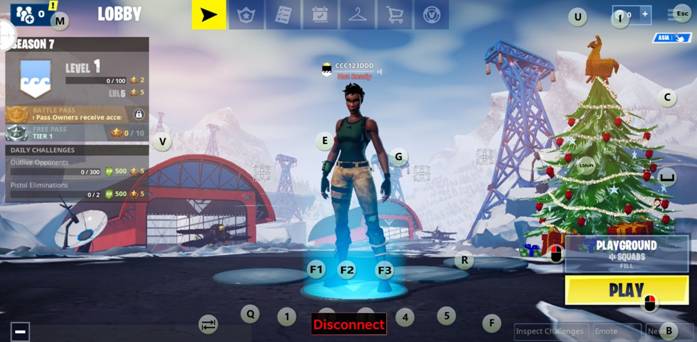
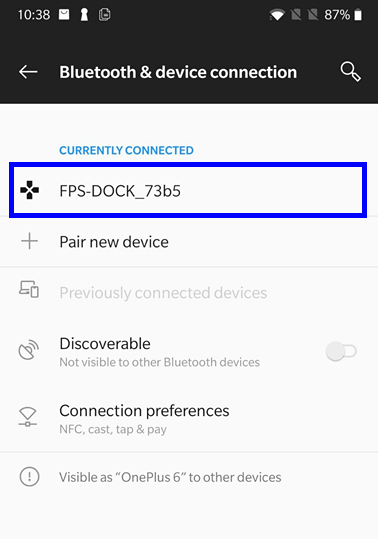
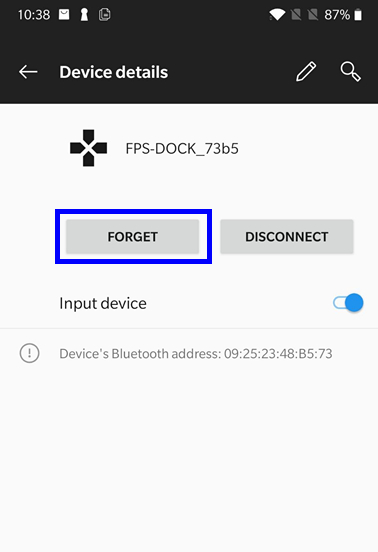
Step 5 Please reconnect X1 to mobile phone, then launch FPSDOCK APP and click “Keep running in background”. Enter the game Fortnite, click “FPSDOCK” icon in the upper left corner, then click “Setting” icon and “Write config”. Because there is no recommended configuration for Fortnite, please select any existing configuration and customize keys mappings, then save it.
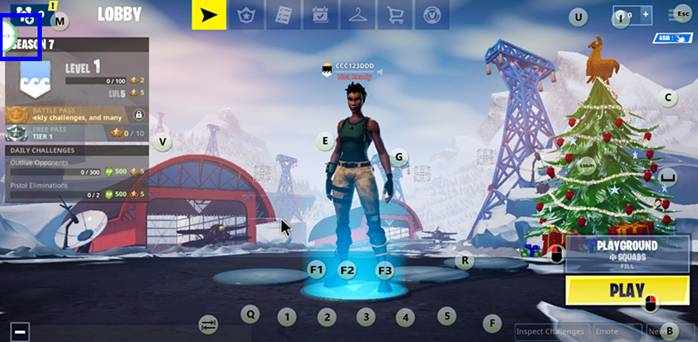
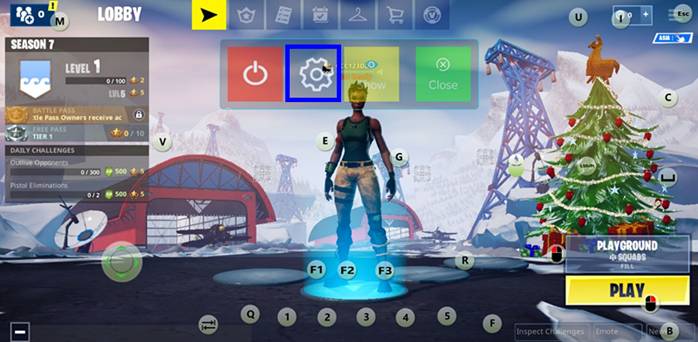
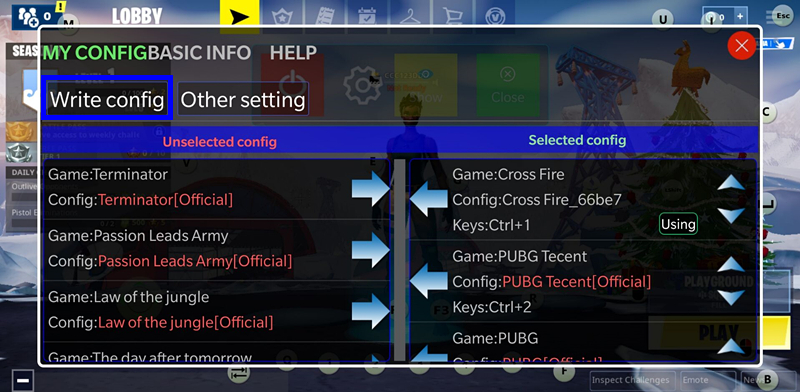
Step 6 You need to reduce the size of the direction wheel to the same size as the inner circle to ensure the precision of the direction buttons.