1. The devices used for X1 firmware update must be non-MTK-Chip Android mobile phones/tablets.
2. Please fully charge X1 before updating.
3. This update includes two parts: Bluetooth 3517 firmware update and MCU firmware update.
Step 1 Please scan the QR code below and change the language from Chinese to English. Download FPSDOCK APP and enable the permission of pop-ups.
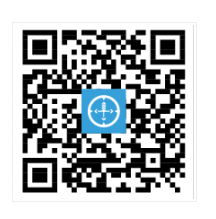
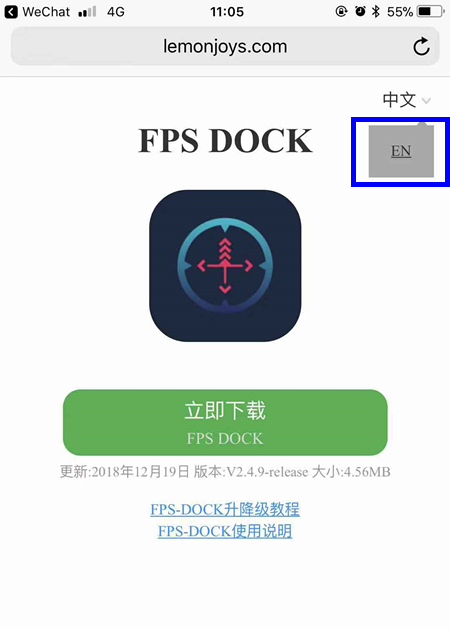
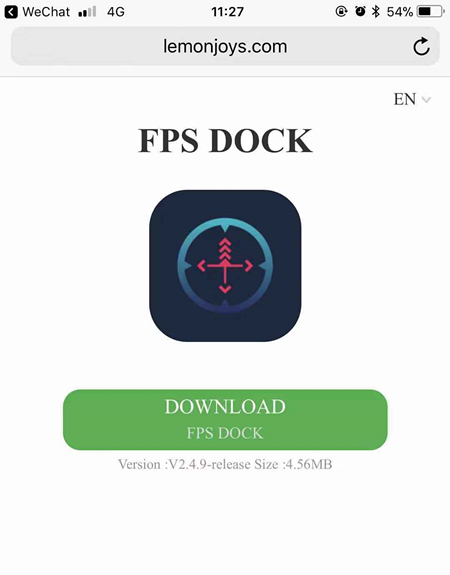
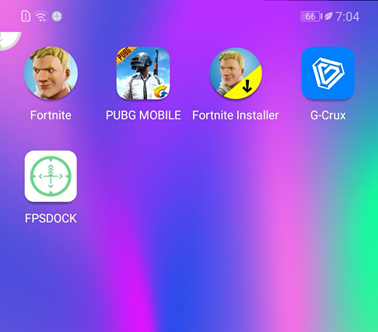
Step 2 Please connect X1 to mobile phone via Bluetooth.
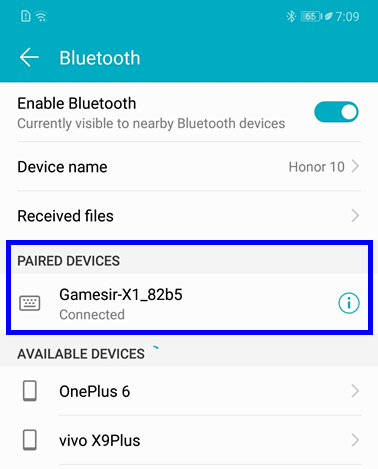
Step 3 Launch FPSDOCK APP and click“Keep running in background”, when “New firmware 3517 detected”prompt pops up, please click "Confirm" button.
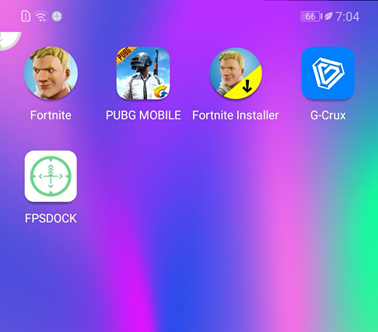
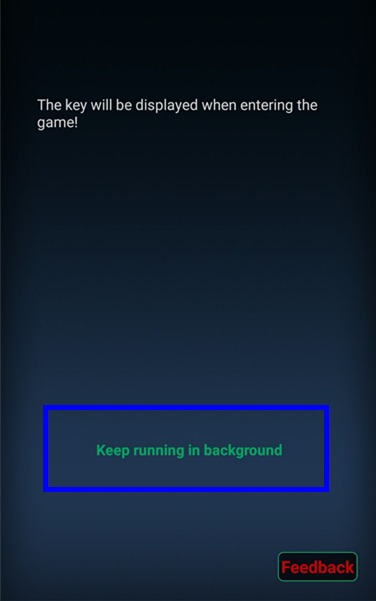
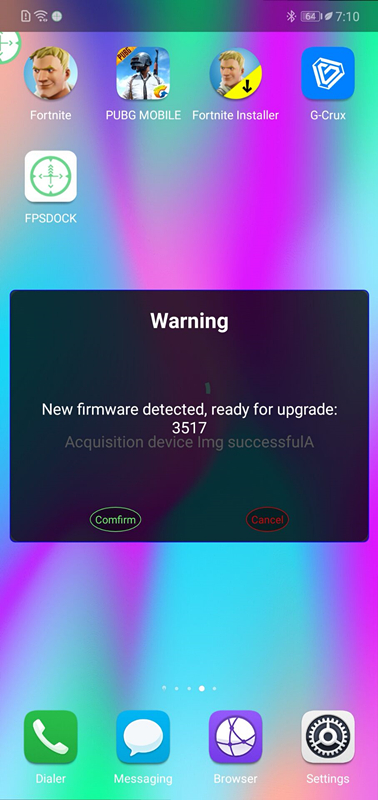
Step 4 Please do not turn off X1 during the firmware update, otherwise X1 will be damaged. It takes 5-10 minutes for the firmware to update. Please click "Confirm" button after the update is finished.
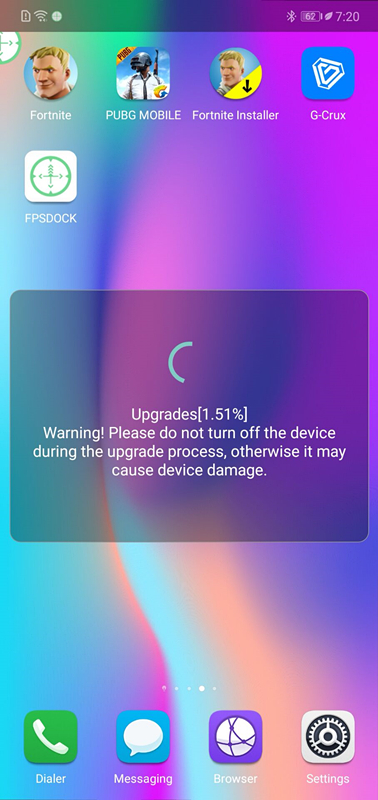
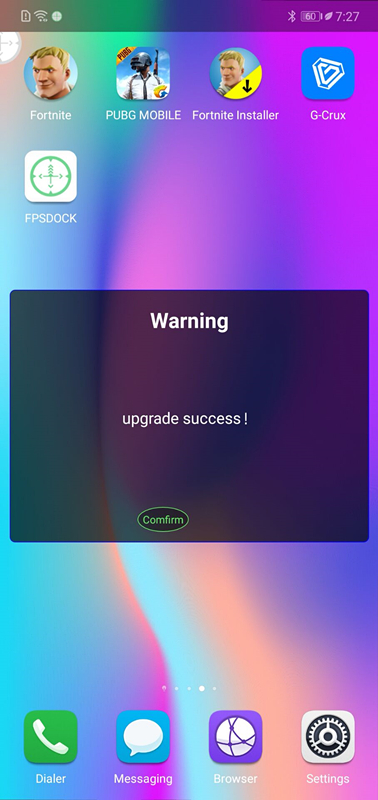
Step 5 Please disconnect X1 and delete the pairing data of X1 in Bluetooth setting. Then turn off FPSDOCK APP in the background.
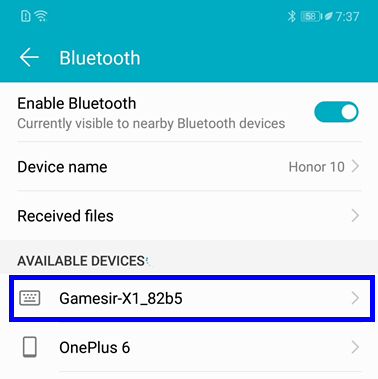
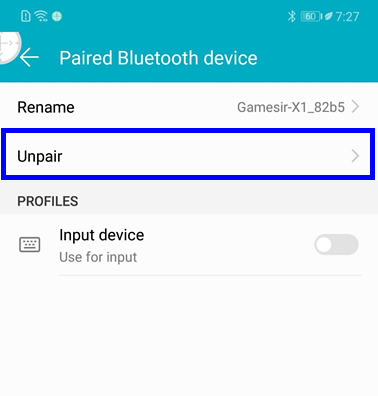
Step 6 Please press the power button of X1 for 2 seconds, then press the power button for 0.5 second once again to turn off X1. Finally, please press the power button for 2 seconds to restart X1.
Step 7 Please connect X1 to mobile phone via Bluetooth and launch FPSDOCK APP. The APP will automatically upgrade MCU firmware. It takes about 3-5 seconds, please click "Confirm" button after the upgrade is finished.
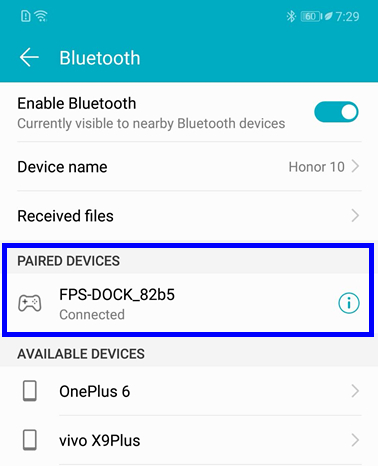
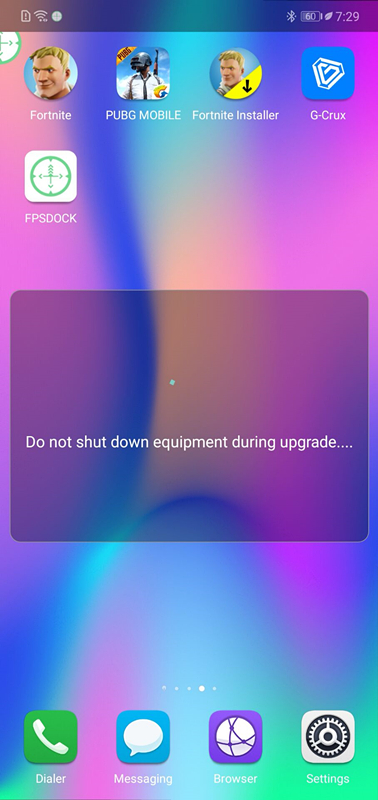
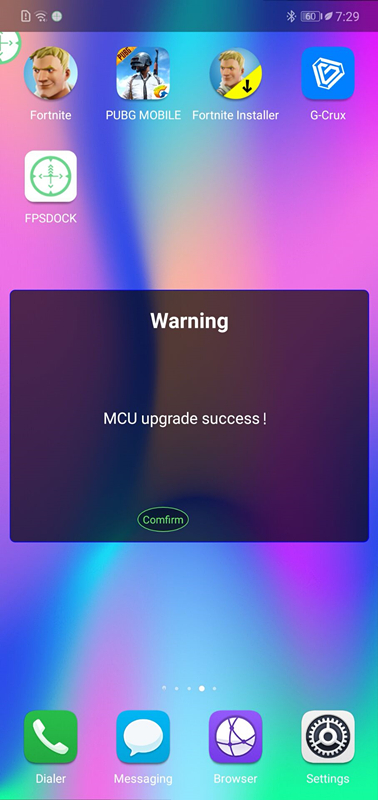
Step 8 Please disconnect X1 and delete the pairing data of X1 in Bluetooth setting. Turn off FPSDOCK APP in the background. Then restart X1, and the update is complete.